This tutorial will show you how to setup an email account on the Samsung Galaxy S3.
At the time of this writing, the current Operating System (OS) version is Android 4.1.2 "Jelly Bean". Make sure your phone's operating system is up to date before adding an email account to it, you can get help on how to do this from your wireless carrier (AT&T, Verizon, Ufone, etc.).
We have not tested the S4 yet, however based on customer feedback, setup on the S4 is identical or very similar to the S3.
We highly recommend setting up your email account when your phone is connected to wifi, if you are on 3G/4G, make sure you have good reception while in one place and not moving around.
- From the home screen, touch the Email icon.
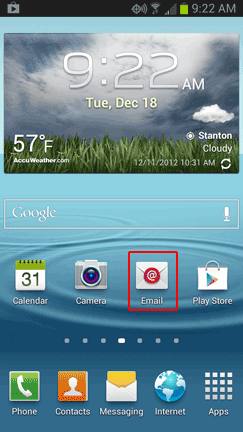
- Touch the Menu button.
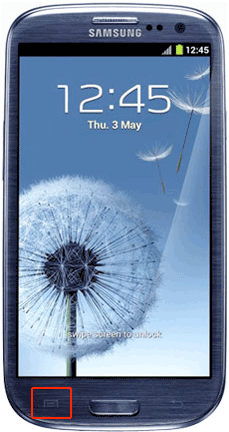
- Touch Settings.
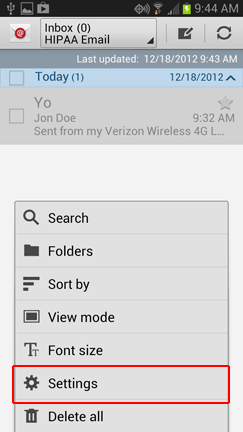
- Touch the + icon
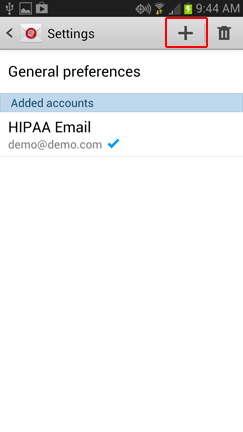
- Touch Others
Enter your email address (given to you by your company administrator)
Enter your email password twice (given to you by your company administrator)
Touch Next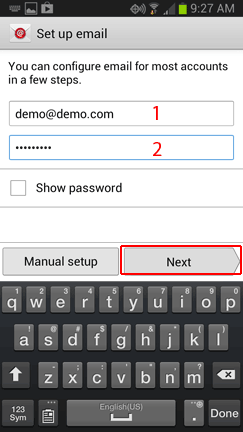
- Touch IMAP account
Enter your email address again
IMAP Server: Enter mail.yourdomain.com (if you signed up on or after 9/23/13, enter mail2.emailpros.com)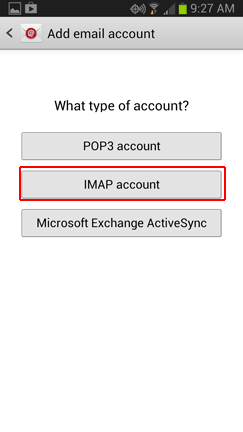
- Scroll down.
Security type: Select None (do NOT select SSL)
Touch Next - SMTP Server: Enter mail.yourdomain.com
Security Type: Select None (do NOT select SSL)
Scroll down.
Touch Next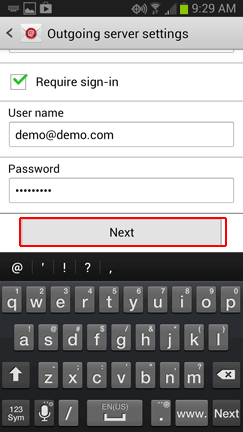
- Choose your settings here. For us, the default settings are fine.
Touch Next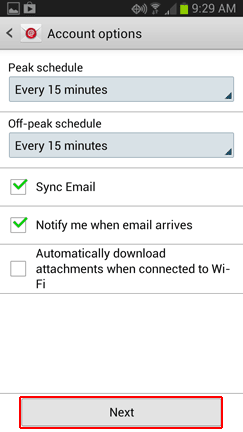
- Name to identify your Email account on your Galaxy phone (it can be anything)
Enter your display name (will be shown on outgoing emails.
Touch Next
- Touch Done with accounts
All done! You should be able to check your email on Samsung Android phone now.

