Introduction
This guide will help you change or update the password of your email account through cPanel.
Steps to Change Email Password via cPanel
-
Login to cPanel
Use your cPanel login credentials and access your cPanel dashboard (e.g.,https://yourdomain.com/cpanel). -
Go to “Email Accounts”
Under the Email section, click on “Email Accounts”.
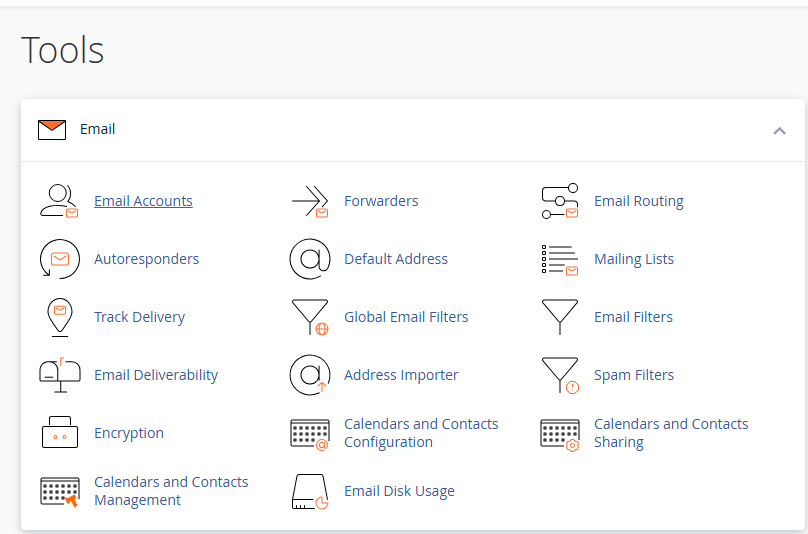
3. Locate Your Email Address
Find the email account for which you want to change the password.
4. Click “Manage”
Next to the email address, click the “Manage” button.
![]()
5. Enter New Password
- You can manually type a new password or use the “Generate” button to create a strong password.
- Make sure to note the new password somewhere safe.
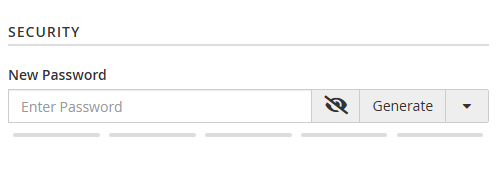
6. Click “Update Email Settings”
After entering the new password, click “Update Email Settings” to save the changes.
Important Notes
-
After changing the password, make sure to update it in your email applications (e.g., Outlook, mobile apps).
-
If you forget your email password, you can reset it anytime using the above steps.

