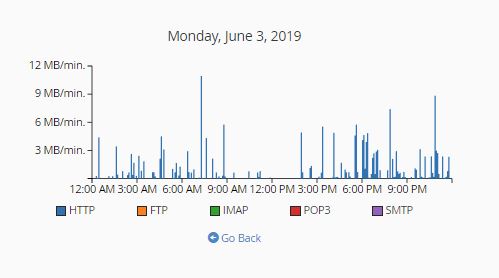What is Bandwidth?
In web hosting, bandwidth is usually described in terms of data transmission volume over time. Data can be email, web, sound files, images or any other content that visitors consume as well as all the content you upload or send. Depending on companies, it may either be measured in gigabytes per month, gigabytes per week or gigabytes per day. In most web hosting companies, bandwidth is measured in terms of months, thus it is also known as monthly data transfer.
Why should you be concerned about bandwidth?
If you own or manage a website, it is important that you manage your bandwidth usage as there are sanctions given to those who exceed their monthly limit. Depending on your hosting company, they may automatically bump up your subscription or put it on hold. Either way, it may not be something to look forward to. In order to prevent this from happening, you’ll have to monitor your bandwidth usage.
Checking Bandwidth Usage in cPanel
Let’s login to cPanel. In the cPanel home interface, if you look at the right side of the interface, you will see an information panel.
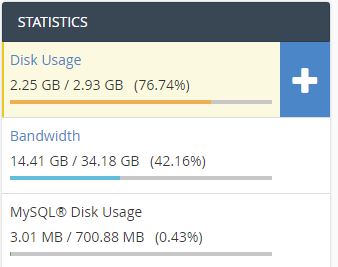
'Bandwidth' displays your bandwidth usage for the current month, your limit, and a bar graph that indicates how much of your limit you have used. If you want to see more detailed information, you can click on it or scroll down and click on “Bandwidth” under the Metrics section. A new interface will appear. At the top of the interface, you will see a note about the time zone that these graphs, charts, and tables represent. The interface displays graphs of your account's bandwidth usage for the past 24 hours, the past week and the past year.
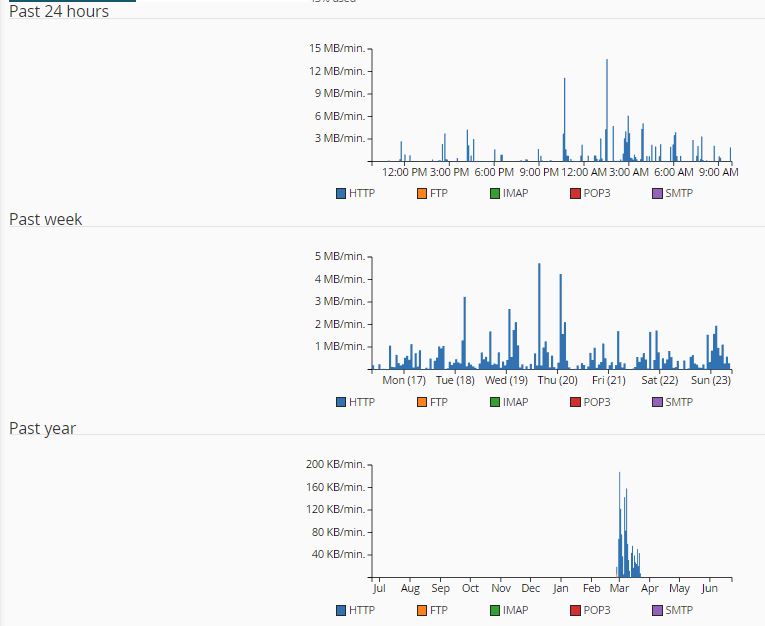
At the bottom of the interface, you will see tables that list bandwidth usage by the protocol for each month.
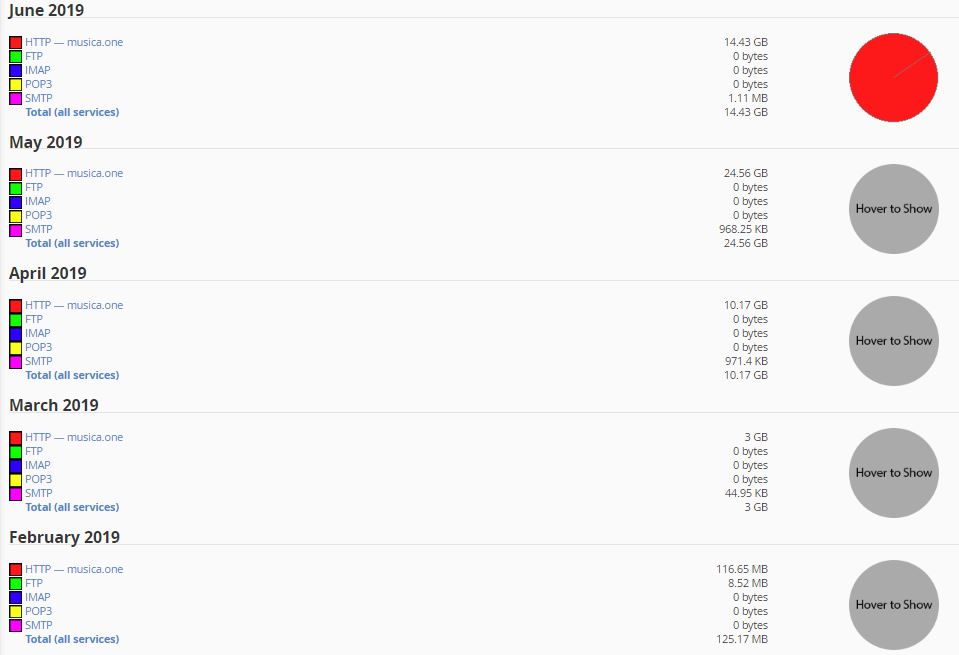
HTTP: for web traffic
POP3 and IMAP: for emails that your accounts received
FTP for file transfers
SMTP for emails that your accounts sent
You can click on a protocol to review bandwidth usage of that protocol sorted by day.
For example, let us look at the HTTP web traffic. Click on it and a new interface with the chart data for that month will appear.
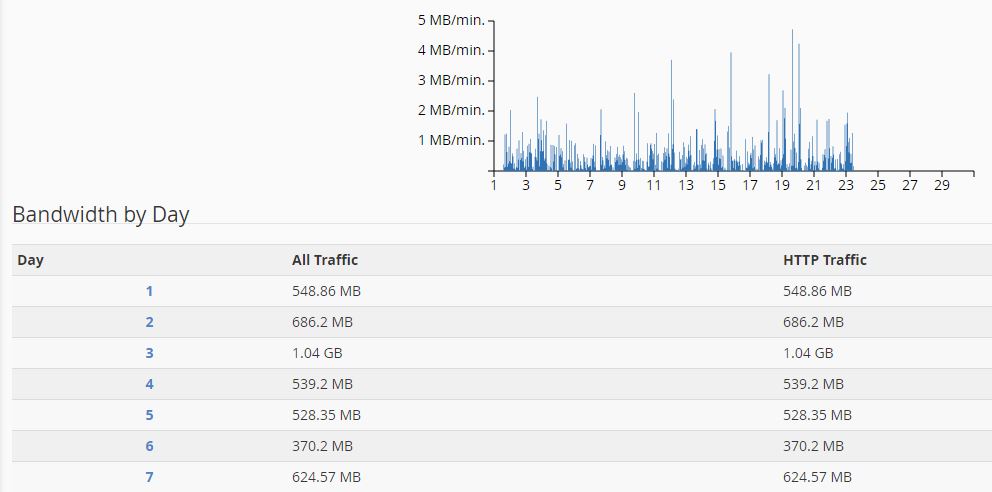
Now let’s go back to the bandwidth interface.
You can click the total bandwidth usage to open a new interface that displays bandwidth usage of all protocols by day.
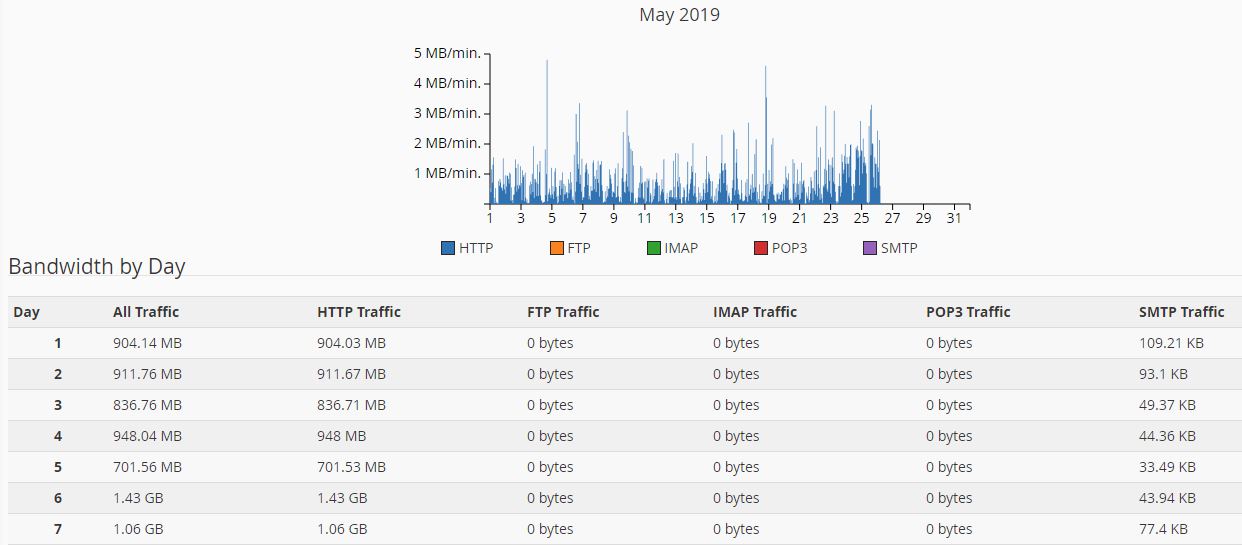
You can also view the hourly bandwidth usage of any specific date from the Bandwidth interface. Simply click on the date number on the daily bandwidth interface for hourly bandwidth usage for that day.