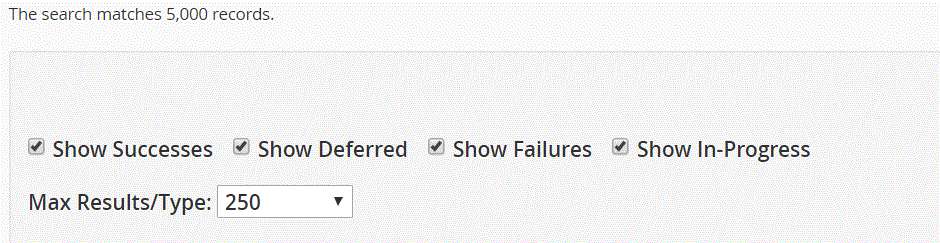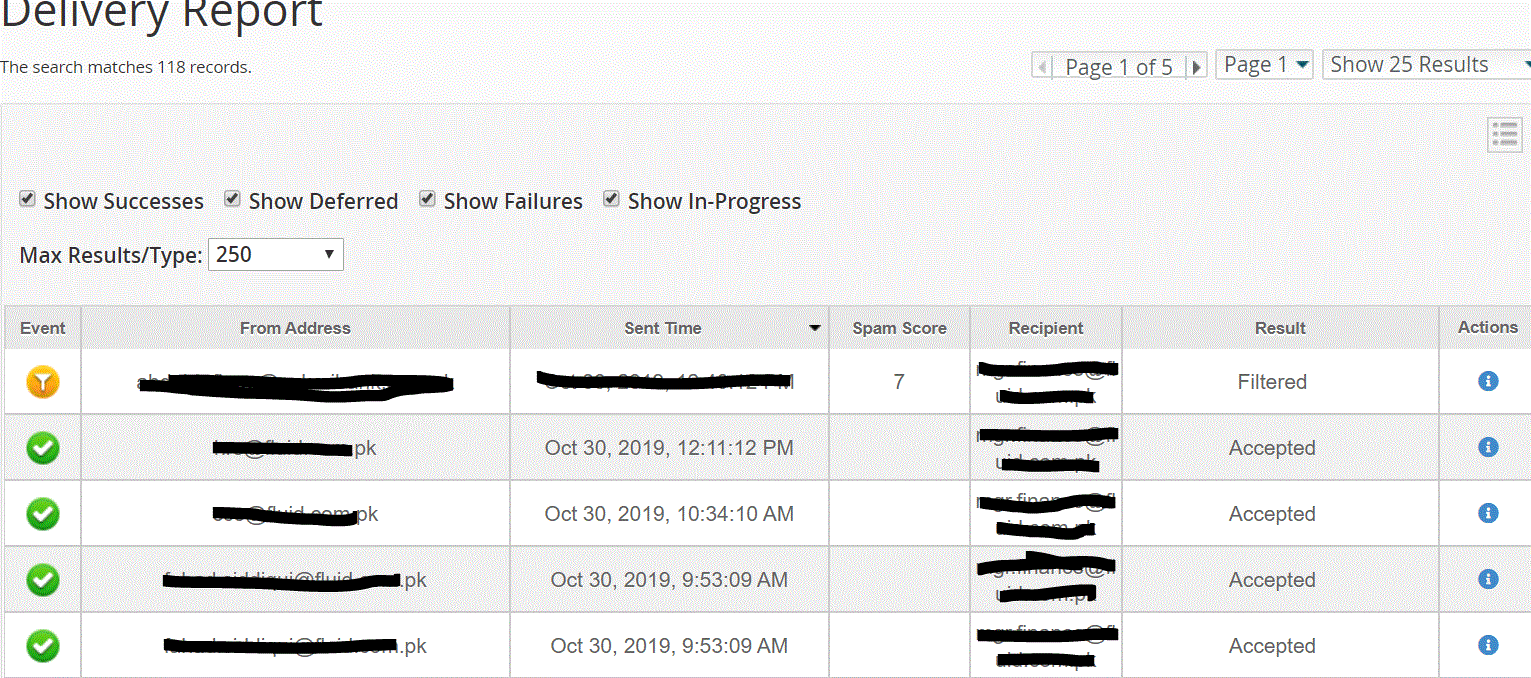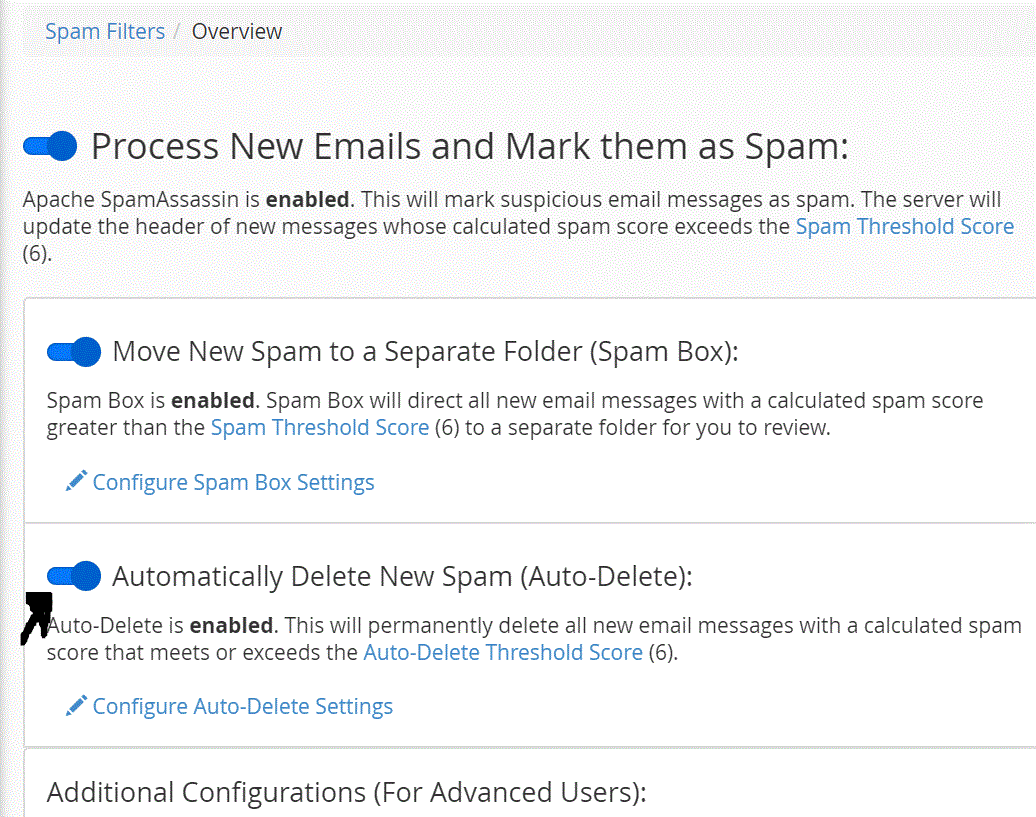At times you might need to know what happened to an email that you were supposed to receive but it went missing. If a user's email is not receiving in the inbox, the following investigative steps can help determine the cause.
- Find the FROM and TO address of the missing email and Date + Time of the email.
- Login to cPanel, go to Track Delivery option.
- Tick all the checkboxes
- Enter recipient email ID and click Run Report.
- You will see the list of emails sent/received. Click on the Action icon to see details.
- If Result is Filtered it means Filter in cPanel has filtered the email. In such a situation, you need to edit/disable the Spam filter (see below).
- If Result is Delivered it means the email was delivered to Inbox. If the email is not present in the mailbox then it is downloaded by the user or deleted.
To edit/view Filter settings:
- Search Spam Filters in cPanel
- Turn off/On Spam Filter as needed.
- If you keep the Spam Filter ON make sure not to enable Spam Auto-Delete setting.