Follow these steps to add a new domain to your Plesk hosting account:
- Log in to Plesk
Open your browser and go to your Plesk login page.
Enter your username and password
.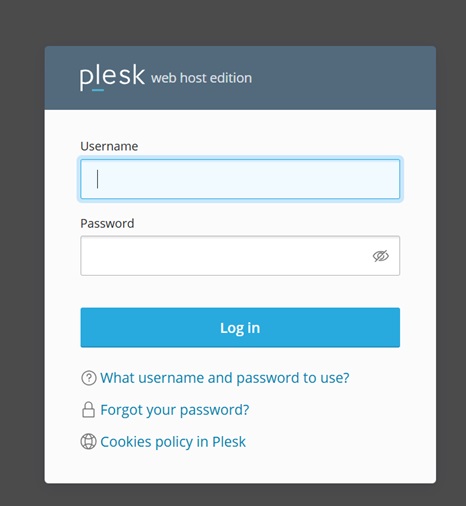
2. Go to Websites & Domains
From the left-hand sidebar, click on Websites & Domains.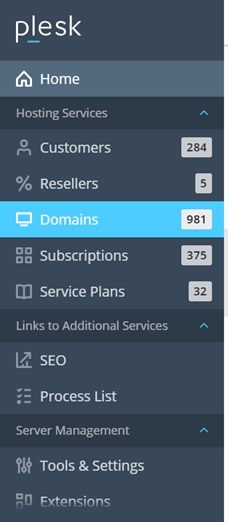
3. Click on "Add Domain"
You will see a button named Add Domain or Add New Domain.
Click on it.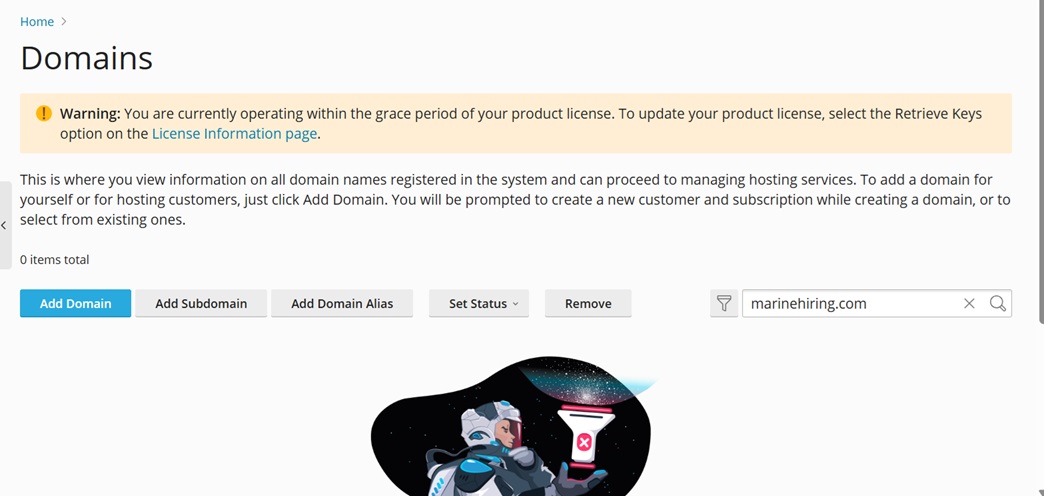
4. Fill in the Domain Details
Domain Name: Enter the domain you want to add (e.g., yourdomain.com)
Document Root: Leave it as default unless you want a custom folder.
Hosting Type: Select “Website Hosting”.
Configure other optional settings if needed.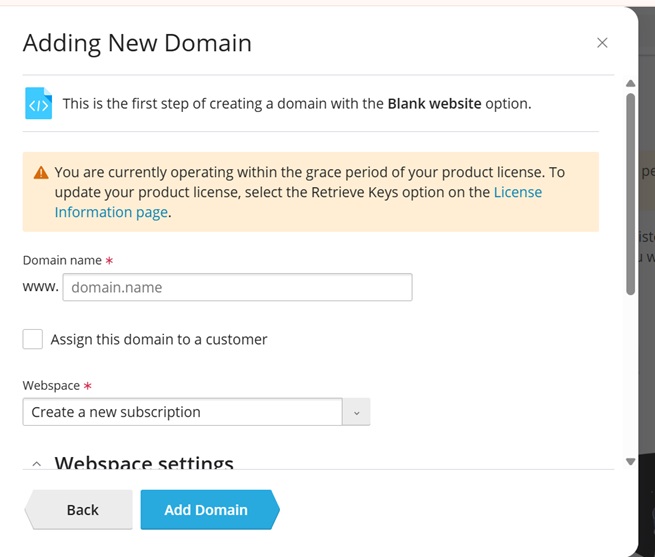
5. Click Add Domain
- Plesk will now create the domain and assign it to your account.
6. Update DNS
- Make sure your domain is pointed to the correct nameservers or A record of your hosting server.

