Overview
This guide explains how to reissue and install a free basic SSL certificate from Let’s Encrypt for your domain in Plesk, including the wildcard subdomains (e.g., www, webmail).
Step-by-Step Instructions:
-
Log in to Plesk:
-
Open your browser and log in to your Plesk panel using the provided credentials.
-
-
Select the Domain:
-
From the left-hand menu, go to Websites & Domains.
-
Select the domain you want to secure with SSL.
-
-
Open SSL/TLS Settings:
-
Under your selected domain, go to the Security section.
-
Click on SSL/TLS Certificates.
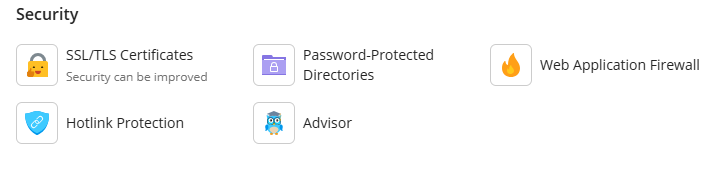
-
-
Reissue the Certificate:
-
Click the Reissue Certificate button.

-
-
Install Free Let’s Encrypt SSL:
-
Scroll down to the section titled:
“Install a free basic certificate provided by Let's Encrypt” -
Click the Install button.
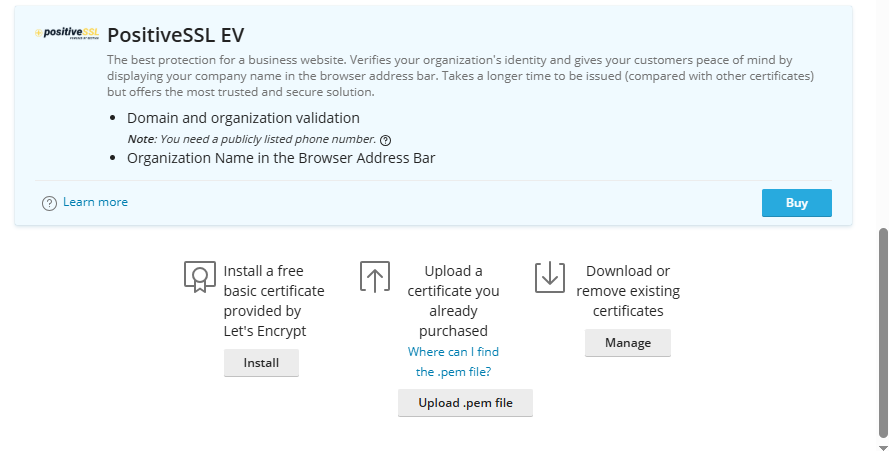
-
-
Select Wildcard Options:
-
In the next screen:
-
Tick the checkbox for:
Secure the wildcard domain (including www and webmail)
-
-
Click the Get it free button.
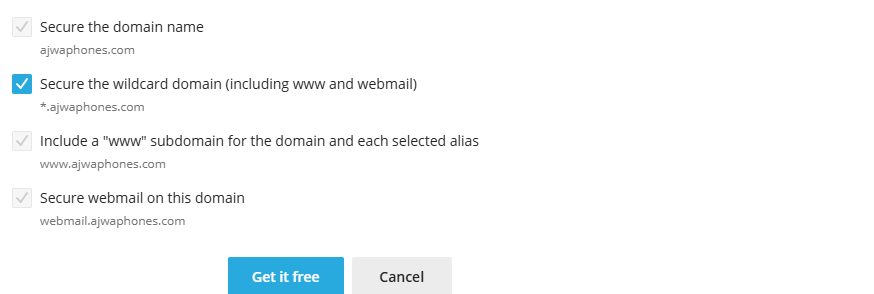
-
-
Complete Installation:
-
After the process completes, click the Continue button to finish.
-
Confirmation
You will see a confirmation message once the SSL certificate is installed. You can now access your website securely over HTTPS.

